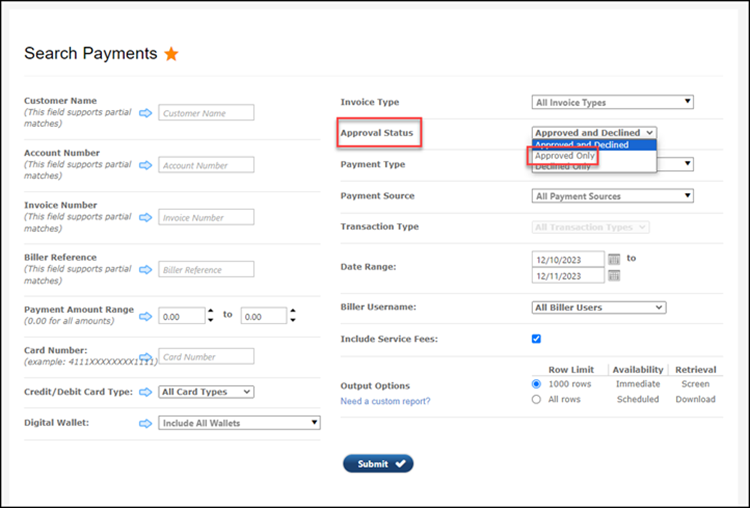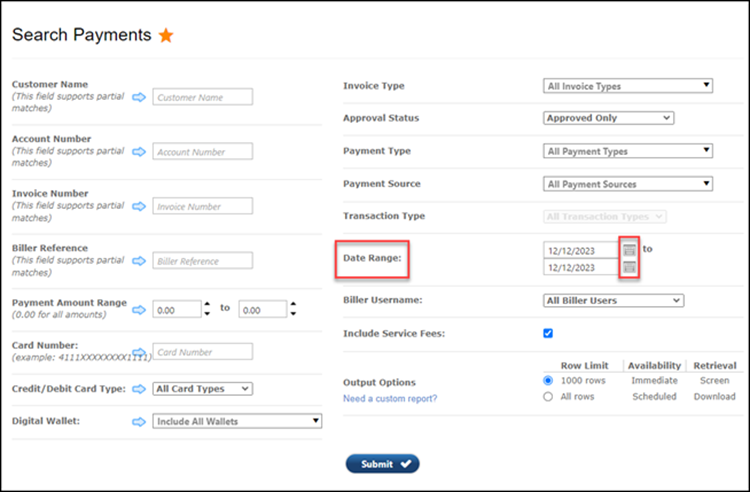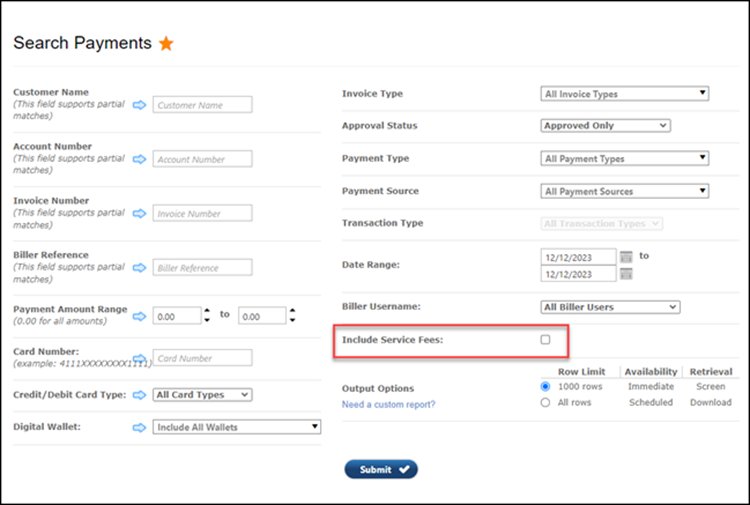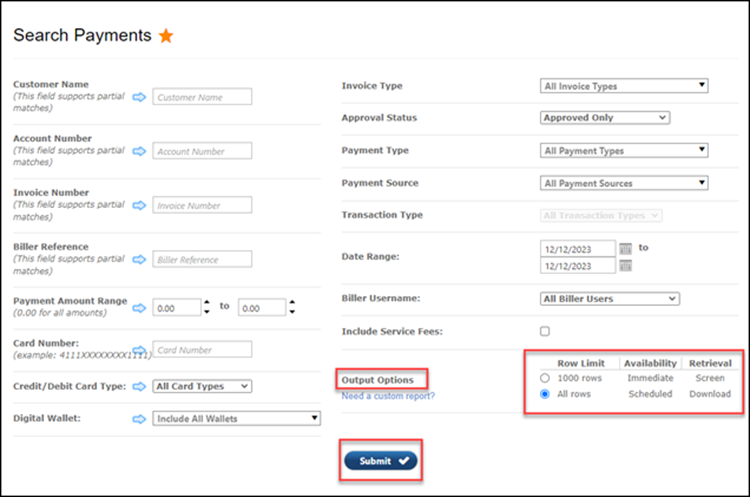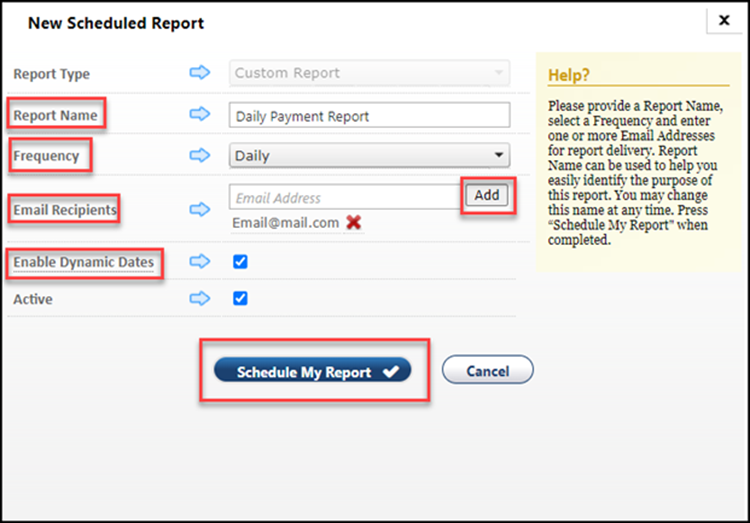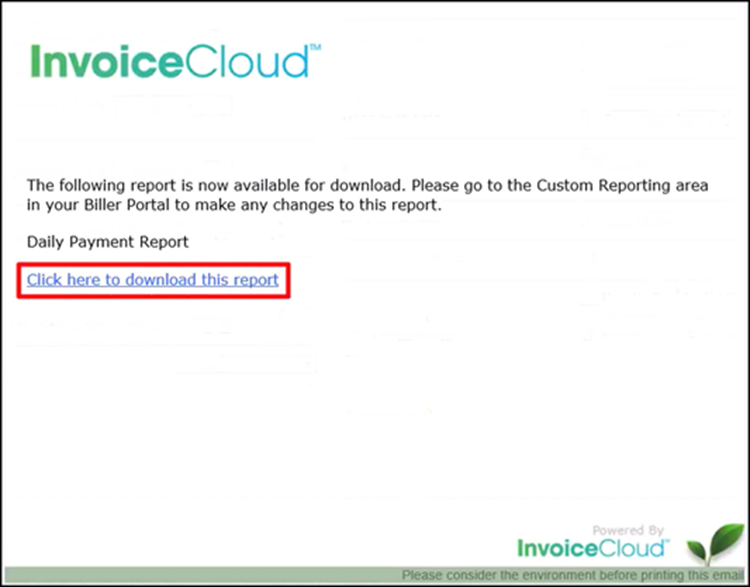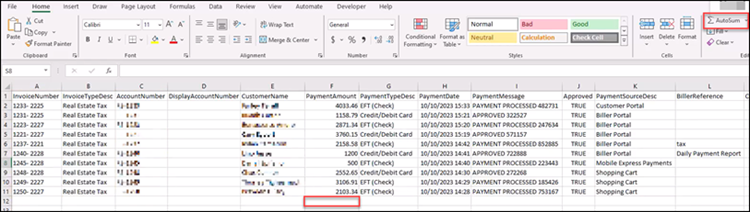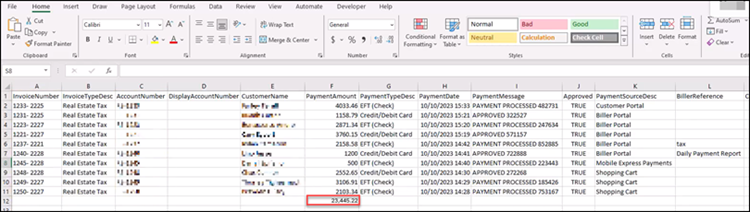How to Set Up a Scheduled Daily Payment Report
Published 1/4/24
Setting up a Daily Payment Report is an essential tool for you in your reconciliation process. Having this report delivered to your inbox every day will make the act of pairing your billing system report to InvoiceCloud easier. This article will provide you with step-by-step instructions on how to set up a Daily Payment Report and provide a link to a 2-minute video where you can view the steps in real-time.
To set up a Daily Payment Report, click Search, then Payments.
Next, click the Approval Status dropdown and select Approve Only.
Using the Date Range field, set both dates to yesterday’s date.
Uncheck the Include Service Fees box.
Finally, set the Output Options to All rows, and click Submit.
Once on the New Scheduled Report screen follow these quick steps:
- enter a Report Name
- select Daily as your Frequency from the Frequency dropdown list
- enter the Email Recipient email address to which you want the report sent
- click Add.
- add as many email addresses as you would like by following the same process.
- once all email addresses have been entered, click Enable Dynamic Dates
- Finally, click Schedule My Report
You, and any other recipients you have indicated, will receive an email with a link to download the report the next day. Simply click the Click here to download this report link.
Download the Daily Payment Report to the folder of your choice and open it using Excel. The report will display Invoice Numbers, Account Numbers, Customer Names, and Payment Amounts along with other data.
To begin balancing the Daily Report to what is in your billing system, delete any items you do not want to be included in your balance such as Offline Debit Adjustments.
Next, click the first available empty cell below the final amount in the Amount column, and click the AutoSum button. Click the Enter key on your keyboard.
Your total will populate in the selected empty cell. Compare this figure to what was reported in your billing system.
Keeping track of your Daily Payments is an important first step in your Reconciliation process.
To watch a quick, step-by-step video of this process, click here.
OR, download this handy guide to have a reference for your office – download PDF Guide