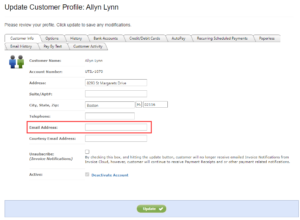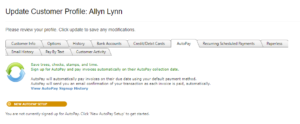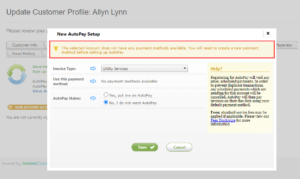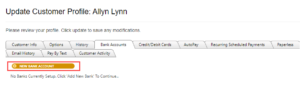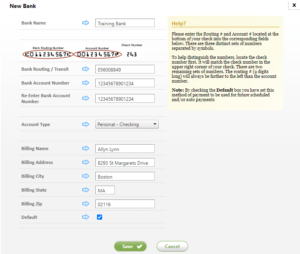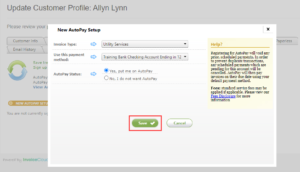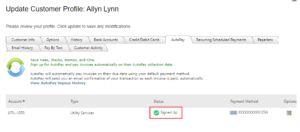AutoPay Sign Up from the Biller Portal
The AutoPay feature will pay a customer’s bill on the date designated by the biller. Many times, the customer requests the biller to set them up for AutoPay. This can be done right from the Biller Portal.
How to Sign Up for AutoPay from the Biller Portal:
1. From the Biller Portal, locate the customer using the Search Customer feature. The customer does not need to be a registered customer; however, it is highly recommended to enter the customer’s email address in the Customer Info tab and select Update. This will ensure your customer receives notifications of the autopay transaction.
2. Select the AutoPay tab from the Customer Profile and select New AutoPay Setup.
3. If the customer does not have a saved payment method, either bank account number or credit/debit card, one will need to be entered prior to setting up AutoPay.
4. In this example, the Biller navigates to the Bank Account tab and selects New Bank Account.
5. After entering the banking information, click Save.
6. Navigate back to New AutoPay Setup, select Yes, put me on AutoPay and select Save.
7. Your customer is now set up on AutoPay.