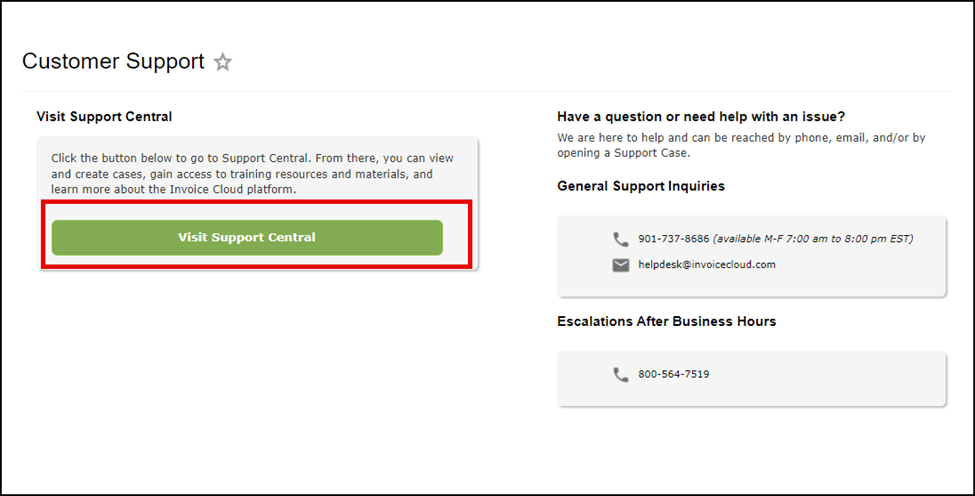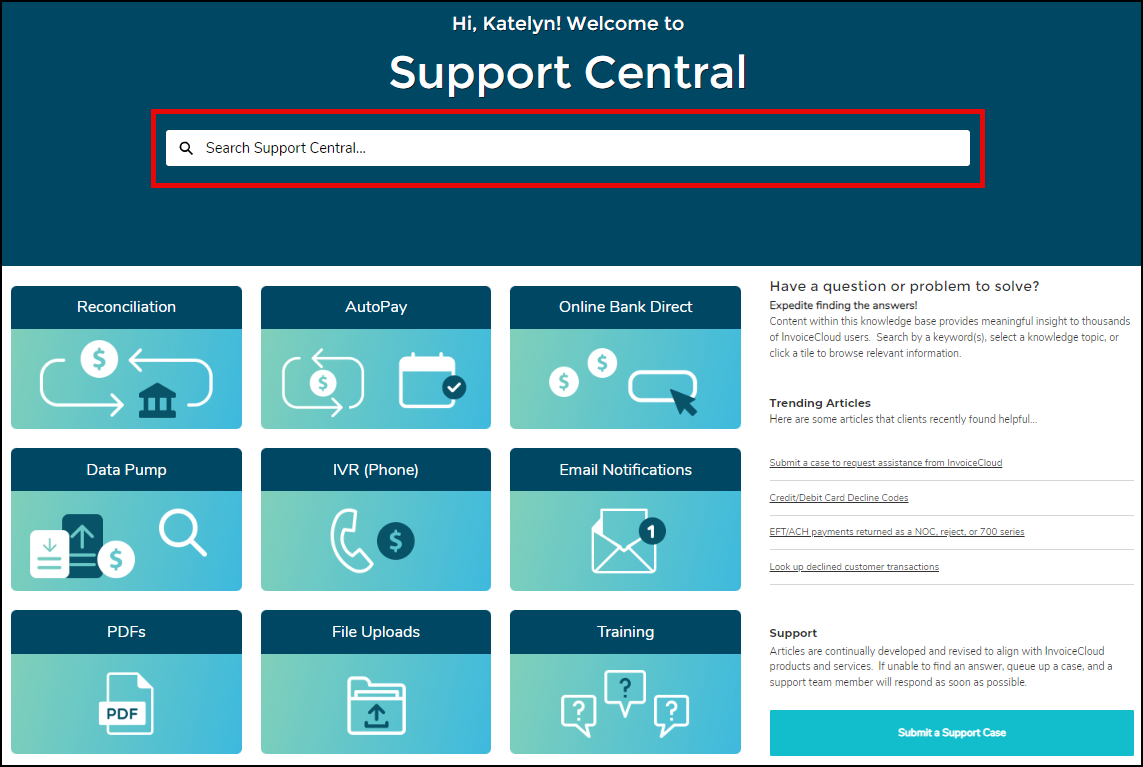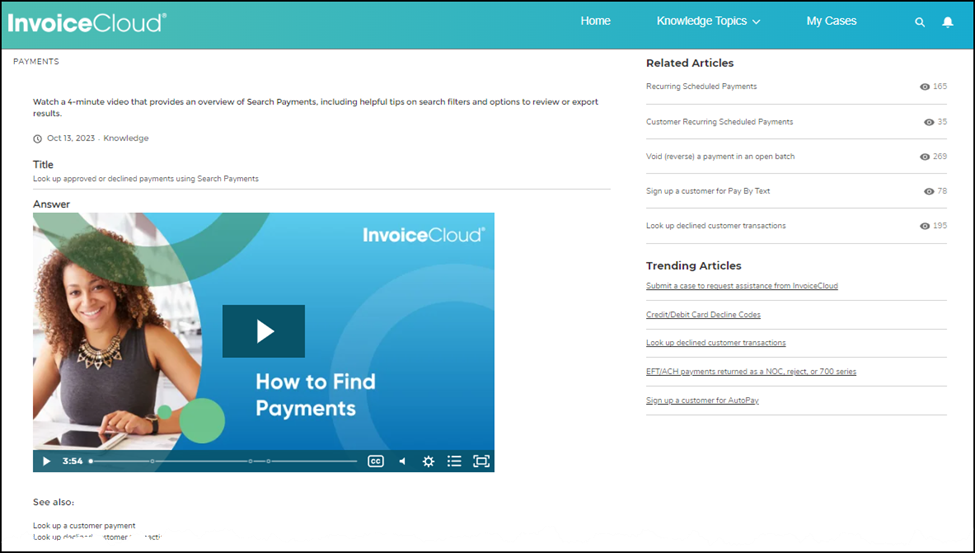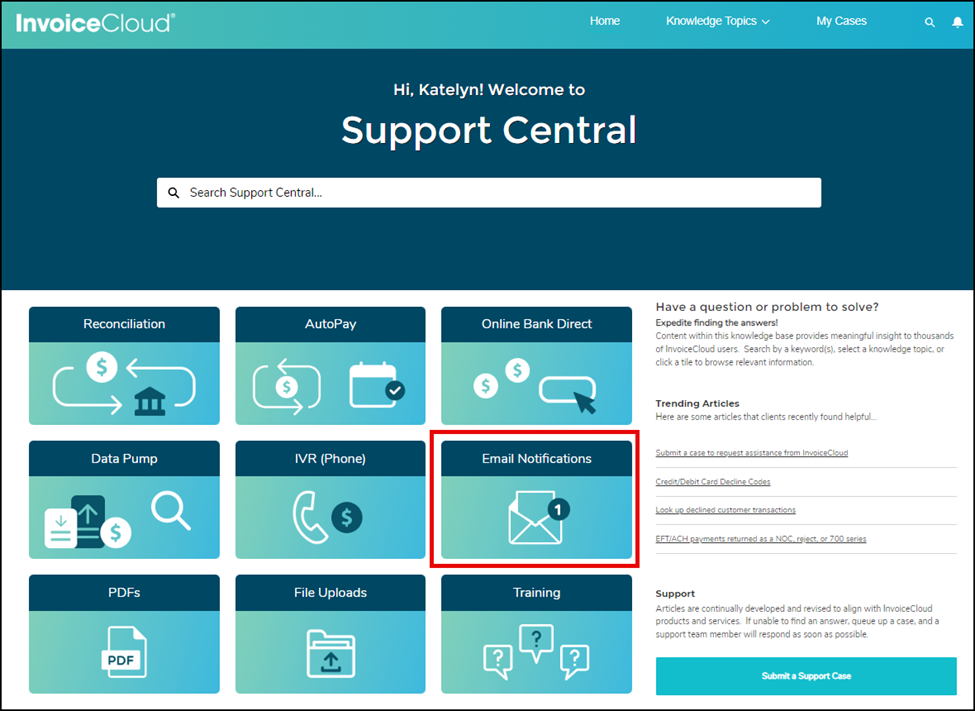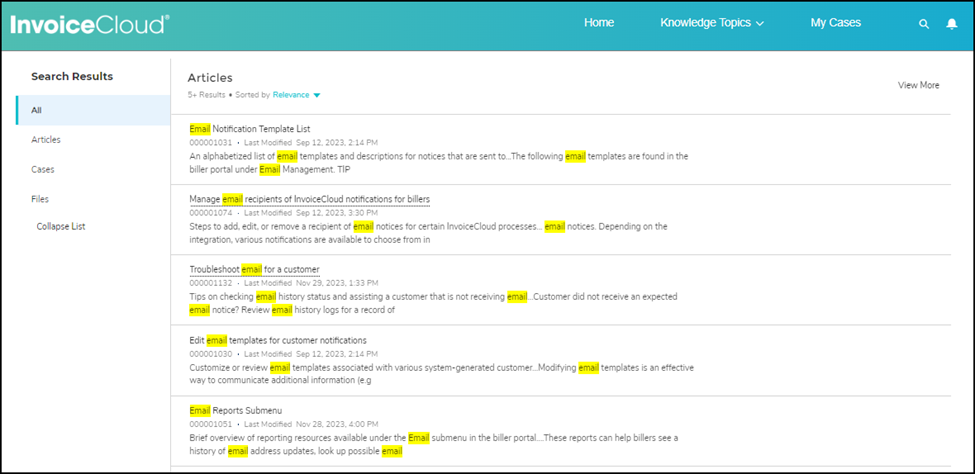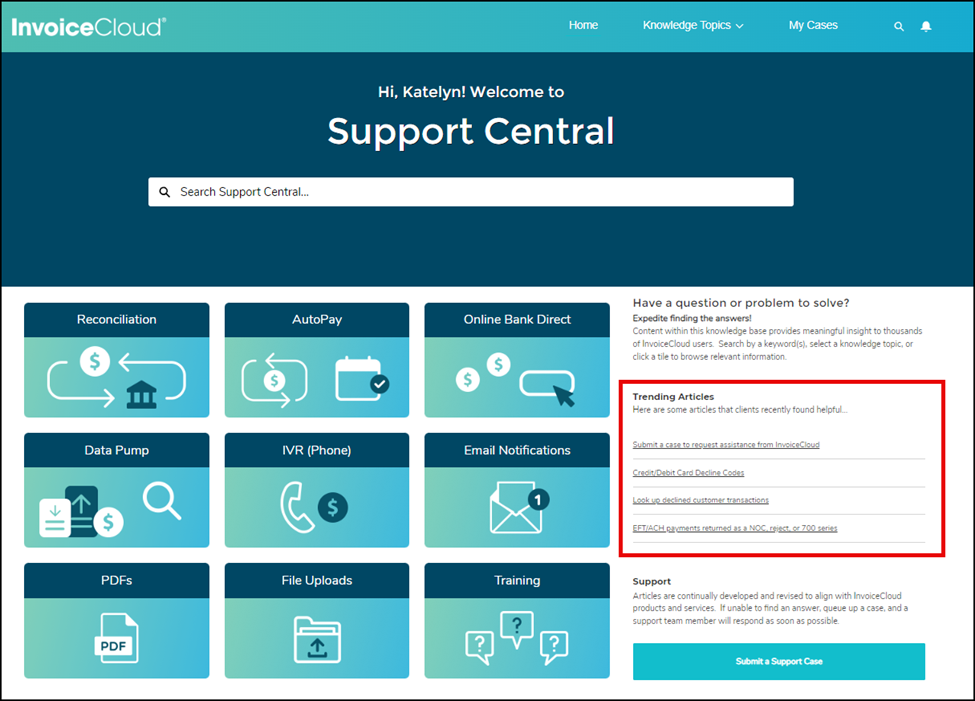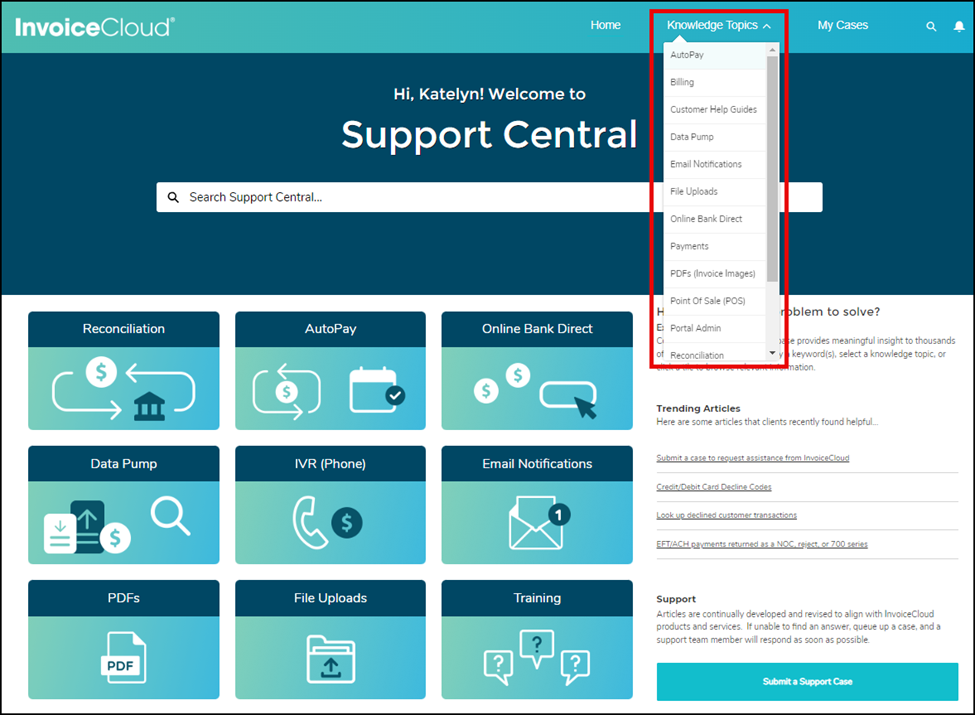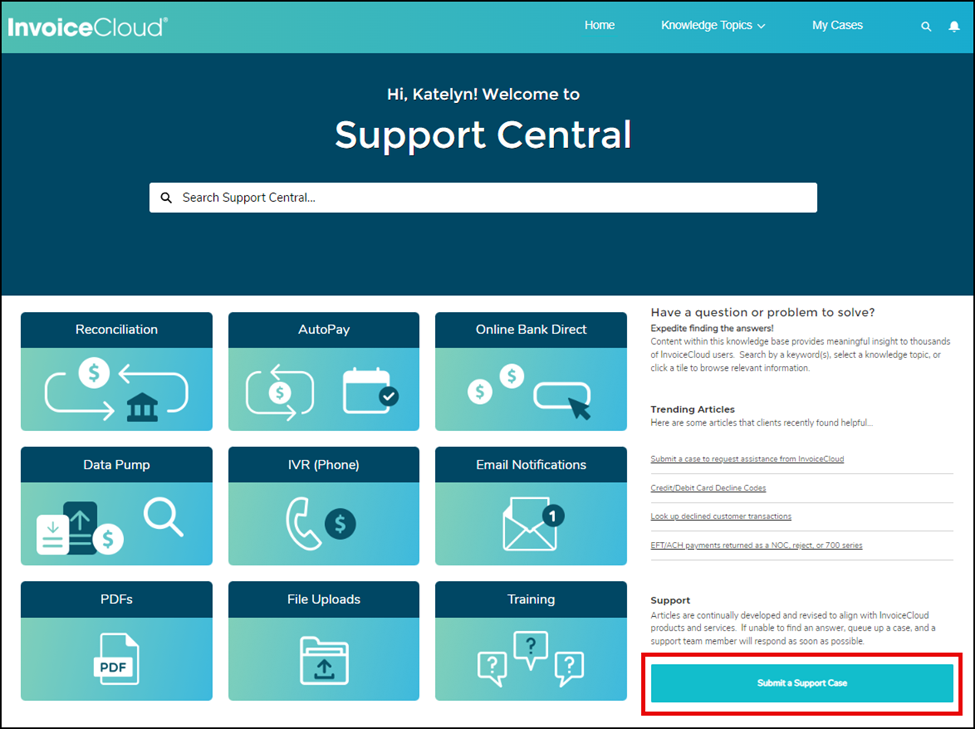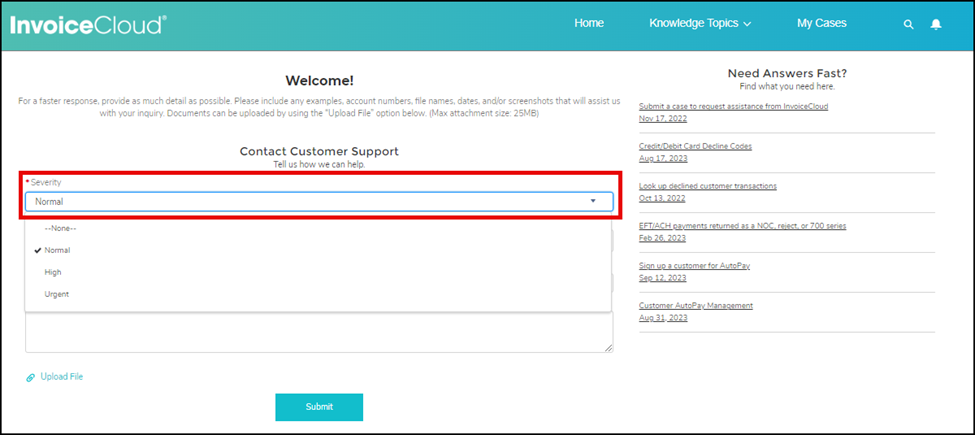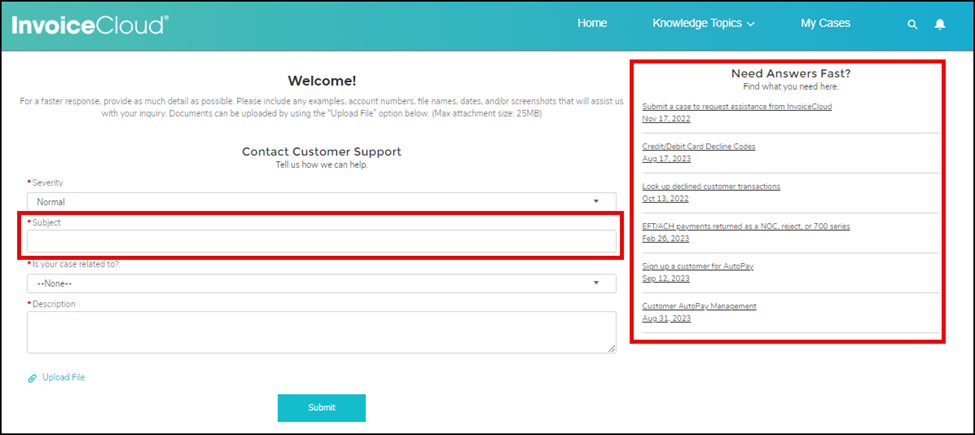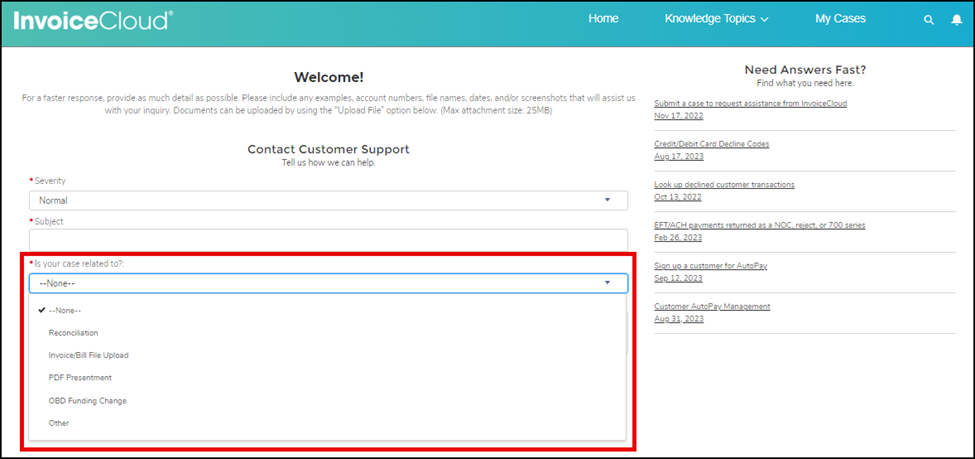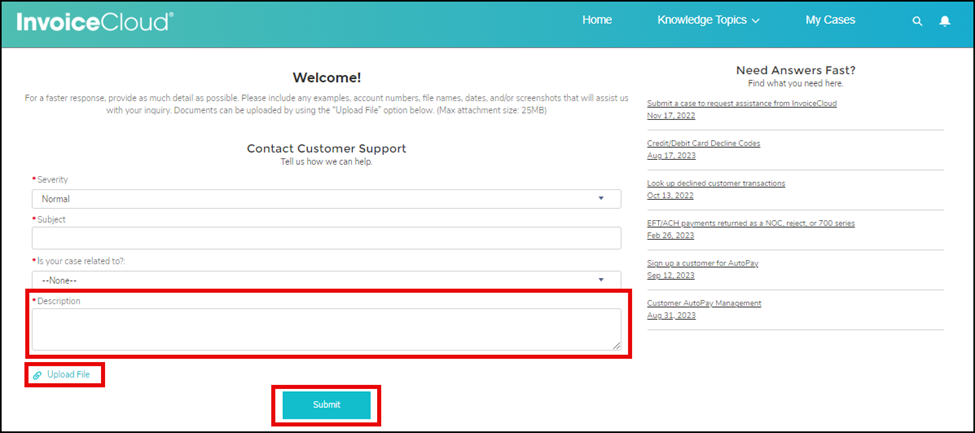Finding Answers You Need When You Need Them
Published 5/2/24
We’ve made finding answers to your questions easy through Support Central; InvoiceCloud’s knowledgebase. To access Support Central, log into the Biller Portal.
Click Support, then Customer Support. Then the green Support Central button.
That brings you to the Support Central homepage.
There are numerous ways you can search for the information you need. You can perform a keyword search by entering the topic you seek in the Search Support Central field at the top of the page.
As you type your search criteria, suggested articles and videos will appear below the Search Support Central search field. If you see an article title that contains the information that you’re looking for, click that title to read the article or view the video.
To return to the Support Central Home Page, click Home in the top toolbar.
You can also find predetermined topic tiles on the homepage. These are topics that data tells us many of our clients search for most frequently. Click the tile and explore the available articles and videos.
Explore the Trending Articles to access the information you need. This is a data-driven list of articles that customers have searched previously. Click a link to discover the information you are searching for.
Click the Knowledge Topics menu in the top toolbar to discover a list of the different articles and videos available for a specific topic.
Support Central is also where you can Submit a Support Case. Click the Submit a Support Case button…
And complete the Contact Customer Support form. Select the appropriate Severity from the dropdown list.
Enter your Subject. You will notice that as you are entering text in the Subject field, the list of articles in the Need Answers Fast list is continuously updating to provide you with a list of articles and videos that may quickly and easily provide the assistance you are looking for.
Using the “Is your case related to” dropdown list is essential to make sure that your case is submitted to the appropriate team. This provides you with faster results.
In the description field, provide us with as much information as possible. Dates, times, account numbers, and screenshots will help us help you. You can also use the Upload File to provide additional information. Once the form is complete, click Submit.
Finding the answers to your questions is easy in Support Central. Search our wide array of articles and videos to discover the answers to your questions on your own or submit a case and let us assist you.
For additional information, watch this Support Central video: https://invoicecloud.wistia.com/medias/vscx0drg97?utm_source=cb1