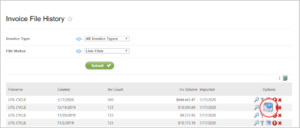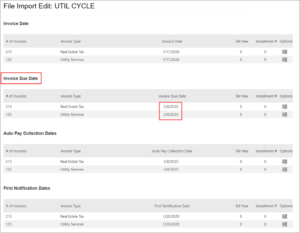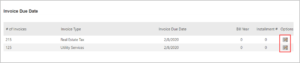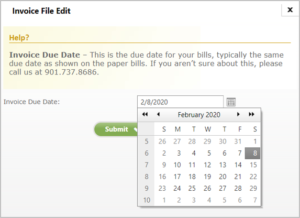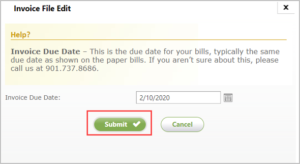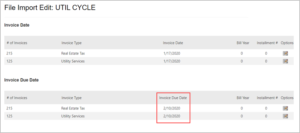How to Change the Dates for an Invoice File in the Biller Portal
You can use the Biller Portal to change dates associated with your invoices. For example, you may have the wrong due date for an invoice type in the file. Rather than deleting the entire file, fixing it on your end and uploading a new file, you can go directly into the Biller Portal and instantly change the due date for the invoice file. In fact, you can change any of the dates related to your invoices. Here’s a list:
- Invoice Date
- Invoice Due Date
- Auto Pay Collection Date
- First Notification Date
- Second Notification Date
- Third Notification Date
- Payment Expiration Date
Note:
If you do not have the appropriate permissions set, this option will not be available.
To change a date, follow the steps below:
1. From the Biller Portal select Search > Files > Invoice Files:
2. Select the calendar icon for the invoice file that contains dates to be changed.
3. The date categories page will display. Select the date category to change. In this example, the due date for utilities and real estate tax fell on a Saturday and needs to be changed to Monday, February 10, 2020.
4. Select the calendar icon to the far right of the date and click on it.
5. The Invoice File Edit option opens and you can easily select the desired date from the calendar.
6. After selecting the corrected date, click on Submit.
7. Repeat the process for each date to be changed. The new dates will appear and be changed for all the affected invoices.