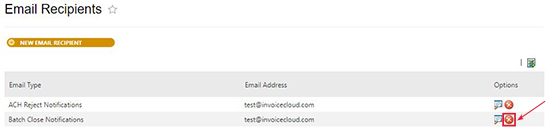How to Manage Email Recipients
Invoice Cloud provides an email management feature in the Biller Portal, which allows users (with sufficient permissions) to assign recipients for system-generated emails. The Email Recipients page allows those users to manage the delivery of emails for Service Updates, ACH Rejects, Batch Closes, Monthly Billing and more.
To add a new Email Recipient:
In the Biller Portal, go to Settings > Email Management > Email Recipients. Click the New Email Recipient button to select the notification type and assign an email address. Multiple recipients can be assigned to each of the email types.
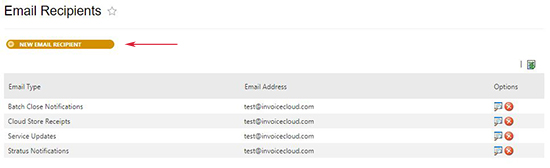
To edit an existing Email Recipient:
On the Email Recipients screen, click the View Detail option for that recipient. Reassign the Notification Type or edit the email address as needed, then click the Save button.
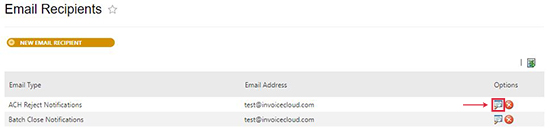
To delete an Email Recipient:
On the Email Recipients screen, click the Delete option for that recipient. A confirmation request will appear on screen. Click the Delete This Recipient button to remove the recipient.