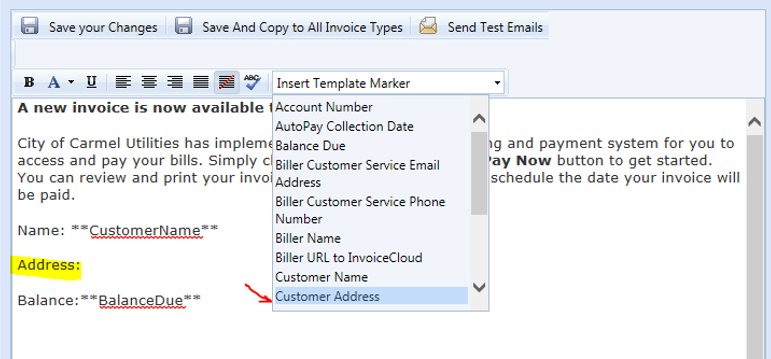Editing the Email Notifications to Payers
In the Biller Portal under Portal Customization > Email Management clients have the ability to easily edit the email templates that are used to create email notifications that get sent to their payers. These emails are used for new bill notices, transaction receipts, payment reminders and registration confirmations, just to name a few.
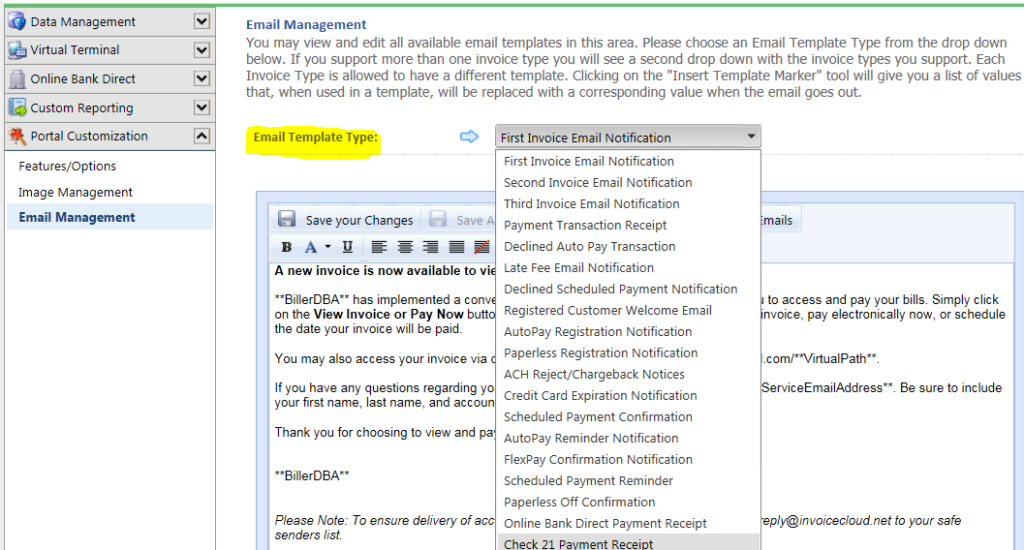
Clients can use the emails as an additional way to communicate important information (specific instructions, a discount program or the availability of a water quality report) and to help improve adoption by highlighting payment features (paperless, Auto-Pay, IVR, Pay By Text, etc.).
Editing can be performed at any time by users that have permissions to access the Email Management section. When editing the templates, it is important that no changes are made to the data between asterisks (see example below) as this will cause the data not to be retrieved properly. Also note that if there are multiple invoice types, the appropriate template and invoice type will need to be selected from the dropdown list. After editing is completed, save changes and select the option to send a test email to make certain your changes are correct.
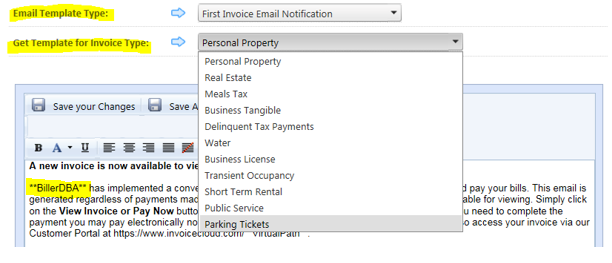
Adding Template Markers
Data from a bill file can be inserted into the email by selecting a template marker.
- The user will place the cursor where the template marker is to display the data and select an option from the Insert Template Marker dropdown list.
- To identify the data being inserted, type a header in front of the location where the Template Marker will be placed.
- The highlighted example below shows the “Address” header for the Customer Address Template Marker that will be selected.
- Once the email template has been edited, save your changes.
- Send a test email to verify that the email notification looks correct and is inserting the correct data.