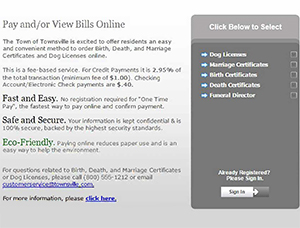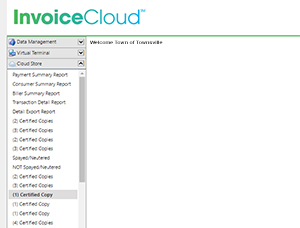What Can a Cloud Store Do for You?
Do you accept payments for fees that do not have an invoice? Is it easy for your customers to pay? InvoiceCloud’s Cloud Store service gives clients the ability to accept payments online or in the office for non-invoiced fees (i.e. marriage licenses, birth or death certificates, permits, tickets, deposits, etc.). A Cloud Store can be created quickly and is basically an online customized form for submitting payments. Customers select the fees they would like to pay from your virtual site menu, which are listed along with invoiced items. And, you can view payment activity in your current Biller Portal.
Online Payments – A payer can navigate from your official website to the InvoiceCloud virtual site that displays the available fee types to pay (those that have invoices associated with them and those that do not). After selecting the type of fee to pay, the payer will complete a form to submit payment.
Counter Payments – A customer service representative can process payments for fees at the counter in the Biller Portal under the Cloud Store option. When the fee to pay is selected, the customized form to enter data will display.
|
Online Payments |
Counter Payments (Biller Portal) |
The customized form and checkout processing screens for Cloud Store are identical whether the payment is processed online or at the counter in the Biller Portal.
Fill in your information and confirm:
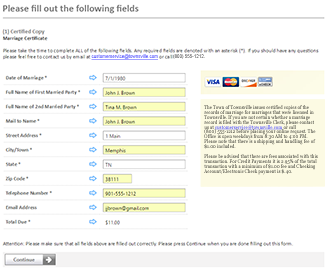
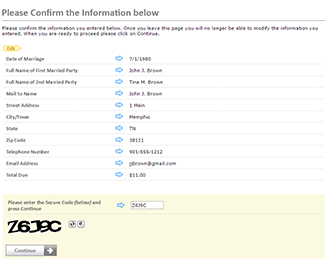
Enter payment information, review and process payment:
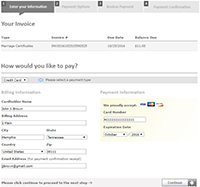
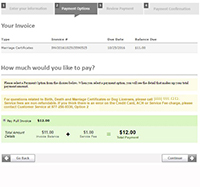
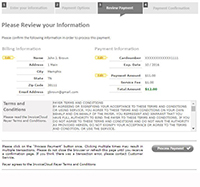
Customers who pay online will receive an email confirmation receipt and those who pay at the counter may receive payment confirmations via email or printed receipts.
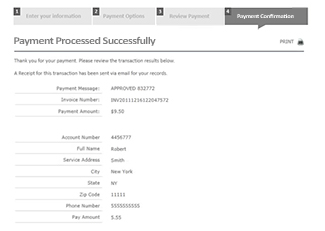
Cloud Store Reporting
Payment Summary Report – This reports all the payments made online and over the counter. The date range search and export to Excel features are included.
Consumer Summary Report – This reports all the payments made online through your InvoiceCloud virtual site. A date range search and export to Excel features are included.
Biller Summary Report – This reports all payments made over the counter and can be filtered by invoice type and user. It includes a search by date range and export to Excel option.
Transaction Detail Report – This report provides details on the transaction(s) based on the search criteria provided. When exported to Excel, each transaction is grouped in a vertical format.
Detail Export Report – This report provides details on the transaction(s) based on the search criteria provided. When exported to Excel, each transaction is displayed in a horizontal format in a single line, which is helpful for filtering the data.
For an example of how others are using Cloud Store, please view the Town of Dartmouth and the City of Pittsfield’s sites.
Contact Kevin at kmoon@invoicecloud.net or 781-353-2416 if you would like to add a Cloud Store.