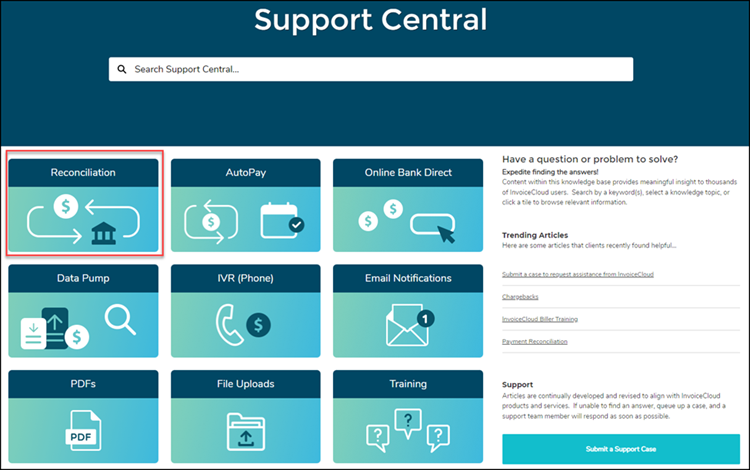Staying in Balance in 2024 – New Reconciliation Videos
Staying in Balance in 2024 – New Reconciliation Videos
Published 2/8/24
Reconciliation is essential for your organization’s fiscal health. We have created four new videos to help you stay in balance. Each of these videos covers different menus, found in the Reconciliation menu in the Biller Portal.
- The How to Use the Open Batch Summary Report shows you how to monitor incoming transactions by Payment Method or Payment Source in real time and view the individual transactions included in that day’s batch.
- The How to Use the Settled Batch History Report provides a detailed breakdown of the amounts that were sent to your payment processor when a previous batch closed. This report includes the Settle Date, the total Batch Volume, the Item count, or the number of items included in that day’s batch, and the payment type. You also can view the individual transactions included in the Settled Batch History Report and Resend a Batch Close Notification to yourself or others in your organization.
- The How to Use the Deposit Reconciliation Report displays the last seven days. However, you can use the date range fields to set a search for the period you are looking for. But keep in mind that the dates in this report coincide with the settlement date, not the date the funds were deposited. That information is found on the Payment Reconciliation Report for deposit information. The Deposit Reconciliation Report displays deposits by Settled Date, Total Items, and the Volume and transaction Count for each of the Payment Methods you offer to your payers. You also can view by invoice type.
- The How to Use the Payment Reconciliation Report is only available if you use Chase Paymentech as your payment processor. This report is one of your most valuable tools and is what you will use to reconcile your bank deposits to your payers’ payments. The date range will default to today’s date, but this can be set to the date range of your choosing. You can also refine your search by Transaction Account, Transaction Category, and Invoice Type. Deposit totals display the date, the financial institution name, total Credits, total Debits, and the Balance. You can expand your view to see a breakdown of Credits and Debits.
Reconciliation is essential to your business. In addition to these new videos, you can find additional articles and videos in Support Central accessed through the Support menu in the Biller Portal. Simply click Support, Customer Support, and then click the green Visit Support Central button. Once in Support Central, click the Reconciliation tile on the home page.