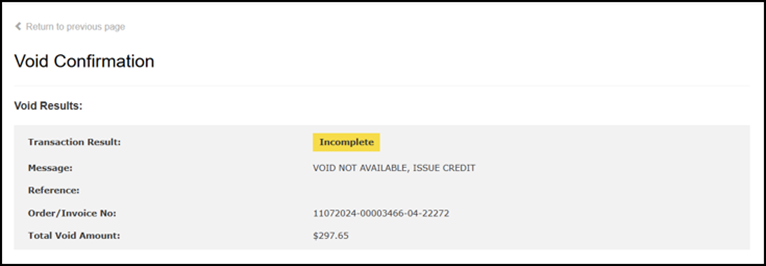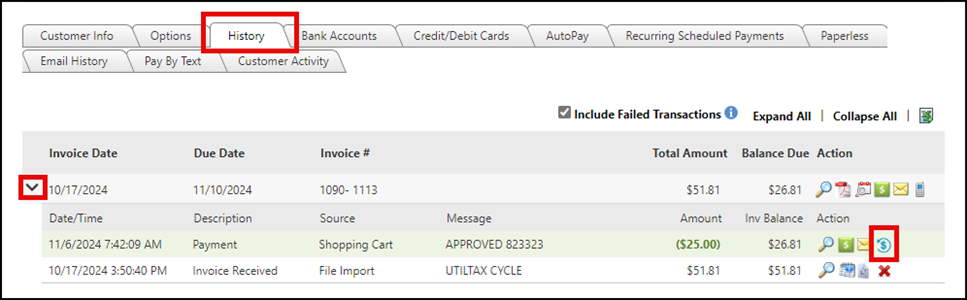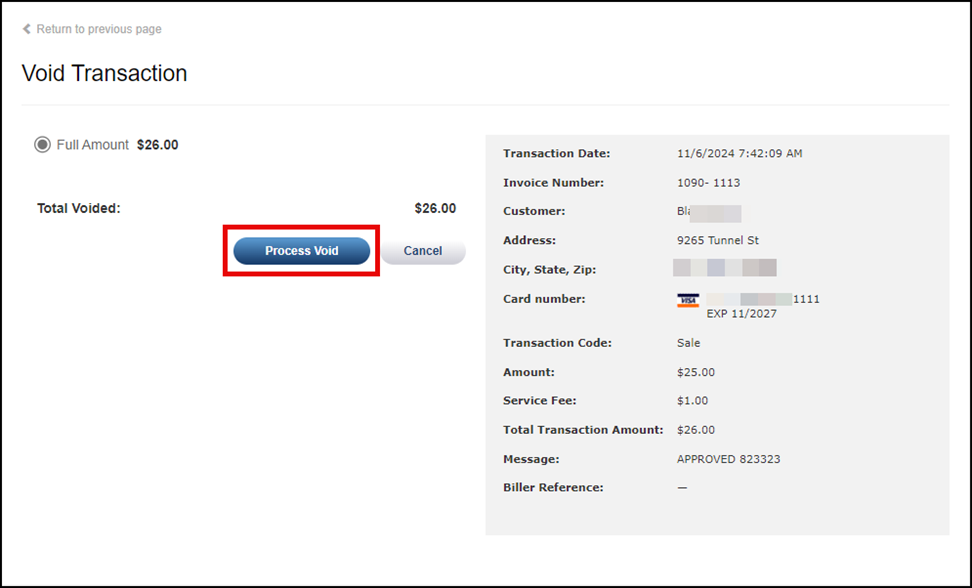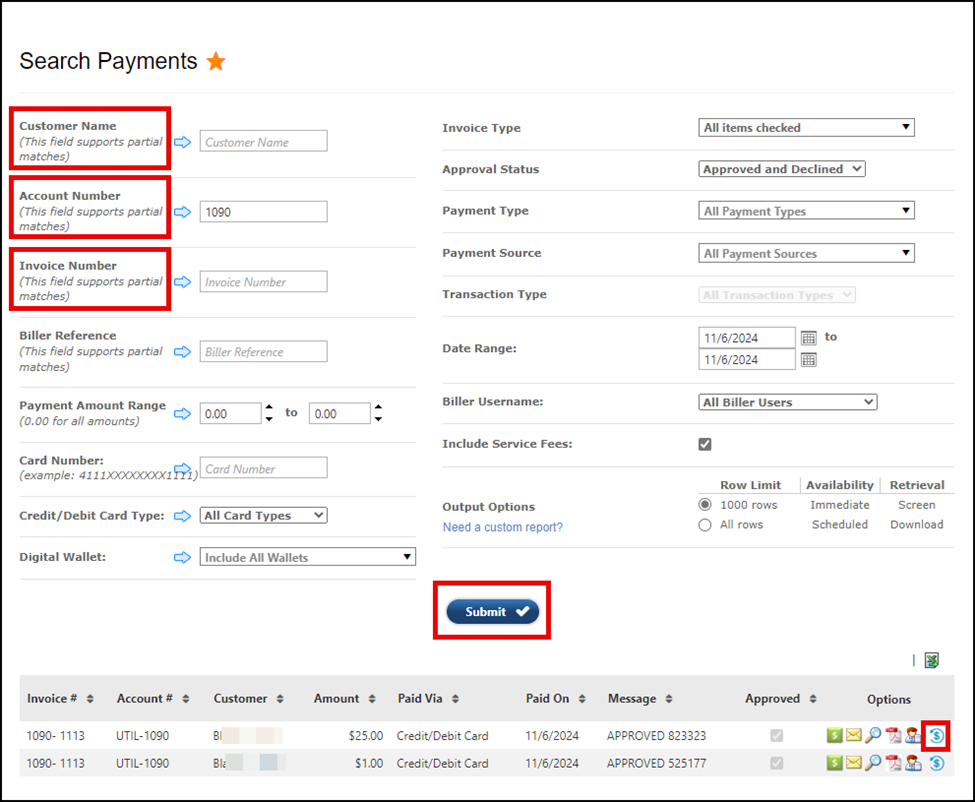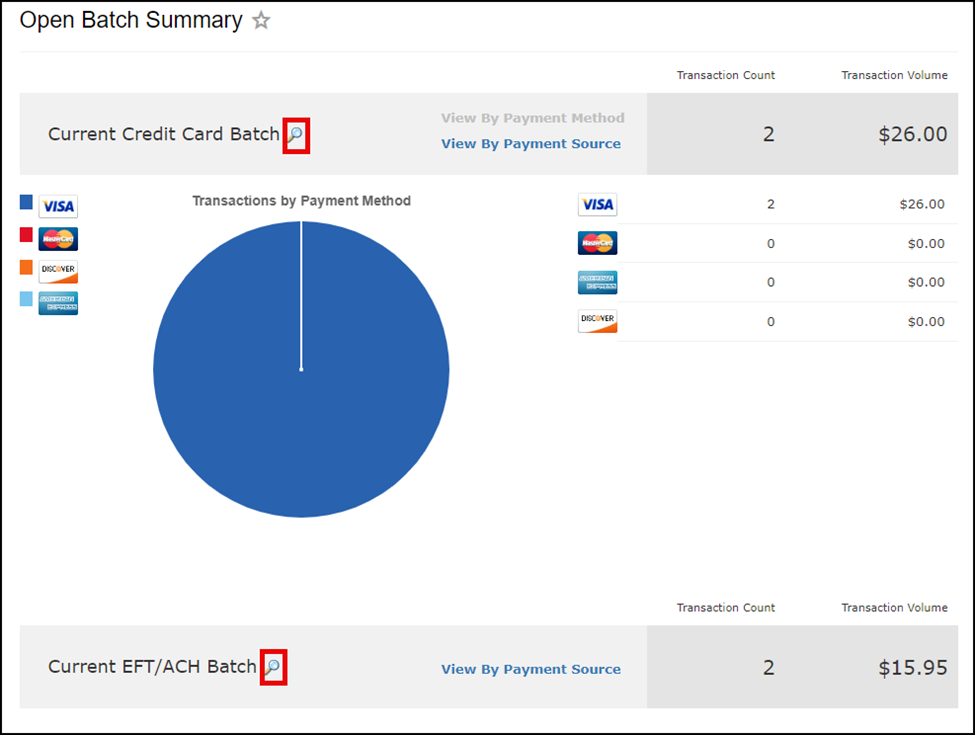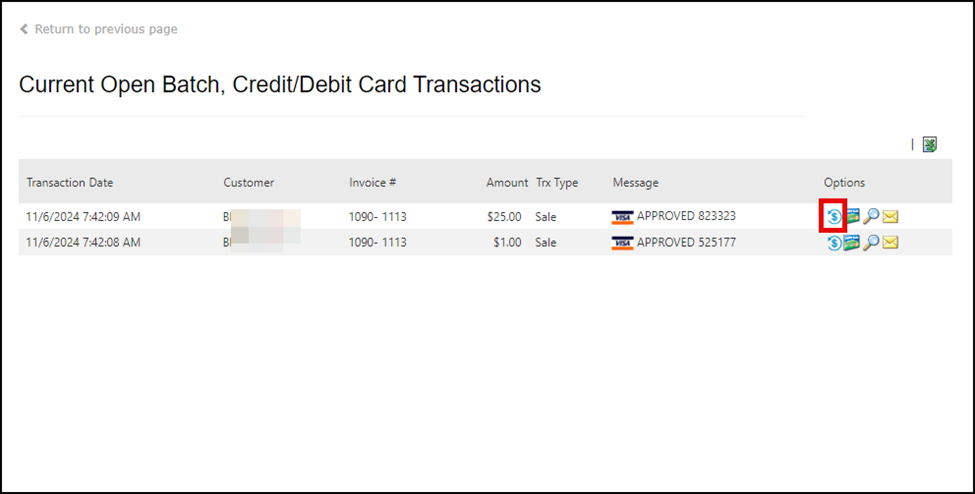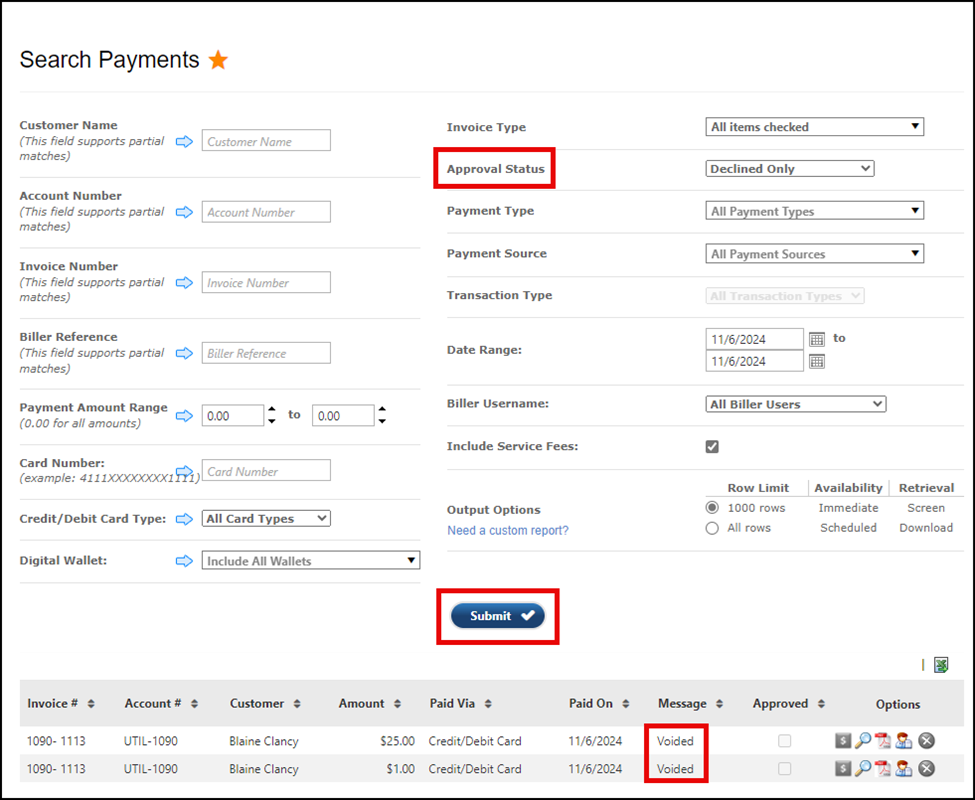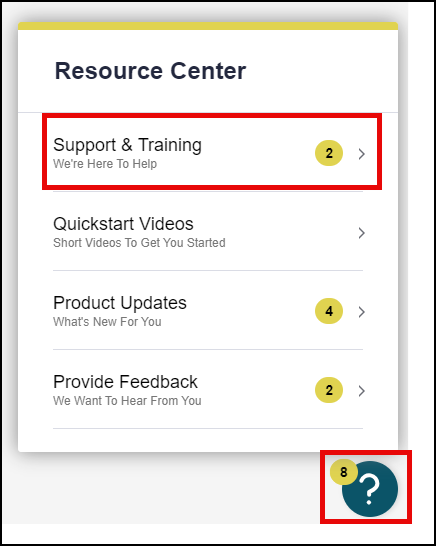Void, Cancel, or Reverse a Customer Payment
Published 1/9/25
To void a transaction means to cancel a credit/debit card or EFT/ACH transaction before the funds are transferred to your account. This is usually done on the same business day shortly after the transaction is initiated and before your batch close time.
You can take several different paths to void a transaction. Here are some helpful tips:
- The void must be completed before your batch close time.
- You only need to void the principal transaction. The service fee will be voided automatically.
- If you are on a split service fee model, meaning the fee processes separately from the principal payment, and the principal payment declines after the fee processes successfully, the fee will void automatically, and may appear in the customer’s credit card account history today but should fall off in 3 -5 business days.
- A PINless debit transaction must be voided within 90 minutes of the transaction submission. If you attempt to void a PINless debit transaction after the 90-minute timeframe, you will receive the following error message and will have to refund the payment once it has been posted to your account.
Customer Profile History Tab
Select the expansion arrow in the left-hand column, then click the Reverse Transaction icon in the Action column.
Void Transaction page
Select Process Void to void the transaction. Once completed, let the customer know that the payment may be displayed on their credit card or bank statement today, but it should drop off within 3-5 business days.
Search Payments
From the Search Payments page, enter the search criteria of your choice. For the fastest results, Customer Name, Account Number, or Invoice Number may work best. Click Submit to view the results. Select the Reverse Transaction icon in the Options column.
As shown above, once on the Void Transaction page, select Process Void to void the transaction.
Open Batch Summary
You can also initiate the void, cancel, or reverse transaction process via the Open Batch Summary page from the Reconciliation menu.
Select the magnifying glass icon next to the payment method.
Click the Reverse Transaction icon in the Options column.
As shown above, once on the Void Transaction page, select Process Void to void the transaction.
To verify the void, cancel, or reverse was successful, navigate to the Search Payment page, set the Approval Status to Declined Only, and the Date Range to the current date, click Submit, and verify the action was successful in the Message column.
For additional information, please visit Support Central by clicking the question mark icon located throughout the pages in the Biller Portal.