Home » Payer Support
After paying your bill, you may still see a balance for several reasons. Some possible reasons may be:
You can make a payment using the following types of bank accounts: Personal Checking, Personal Savings, and Commercial Checking.
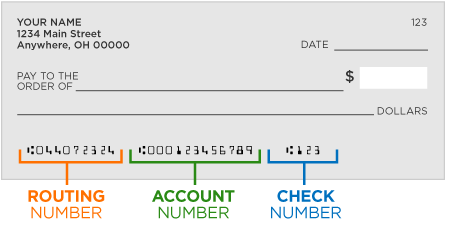
There are numerous reasons why your ACH/EFT payment may have been rejected by your financial institution. Some of the most common reasons are: Insufficient Funds, Unable to Locate the Account, and Invalid Account information. Here are some important points to remember about ACH/EFT rejects:
Note: You may need to provide authorization to your financial institution to prevent future rejects.
There are common reasons why a payment cannot be made via ACH/EFT. These reasons include:
To update Saved Payment Methods, follow these steps:
Note: If you have linked accounts, you may see partially enrolled, indicating not all accounts have been enrolled in AutoPay.
For additional details, click the AutoPay grid, or access AutoPay from the My Profile menu.
There are several reasons why AutoPay might not process:
Note: InvoiceCloud has until 11:59:59 PM EST to complete the AutoPay process. It’s possible that AutoPay may still be processing for the current day.
Previously-linked accounts can be unlinked.
Note: If the Remove this account from my profile link does not display on the page, please contact your bill provider for assistance.
After logging into your bill provider’s portal:
Note: Clicking the Remove Email Address link will unenroll your account, remove any saved payment methods, and cancel any other elections such as paperless and AutoPay.
If you are unable to log into your bill provider’s portal, there are a few tips you can try.
The process of canceling or voiding a payment requires action from your bill provider. Contact your bill provider for assistance with payment cancellations or voids as soon as possible.
Transaction Fees cannot be waived and are non-refundable. A Transaction Fee is charged on behalf of InvoiceCloud for services in facilitating payments to the bill provider. For more information, please view the Payer and Non-Payer User Terms and Conditions.
If you have made a payment and the payment fails, you may still see the Transaction Fee pending. When a payment is made, the Transaction Fee processes first, and then the payment itself is processed. If the Payment fails, the Transaction Fee will automatically be voided. However, this process may take a few days. If the Transaction Fee still shows as pending after 3-5 business days, please contact your financial institution or credit card vendor for additional assistance.
The “U Card” is not an actual credit card. For assistance, call the United Healthcare 800 number and provide their agent with the U card number and utility bill information. The agent processes the payment. Go to the U Hub website and follow their instructions.