How To Use the AI Report Generator
The AI Report Generator allows you to use natural language to generate reports by typing simple prompts. Reports are generated instantly, helping you make faster, data-driven decisions.
To access the AI Report Generator, navigate to the Reports menu in the Biller Portal and select AI Report Generator.
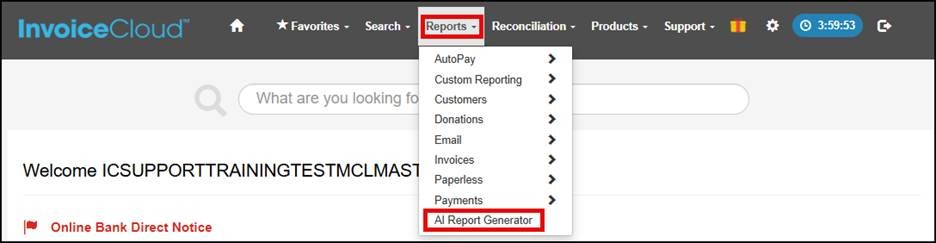
To create a report, write your prompt and click Generate Report.
For the best results, use natural language to write your prompt.
- Provide clear instructions for the AI to get better results. For example:
- Show me failed payments in the last 60 days
- Show payments today from 8:00 – 9:30
- Create a list of ACH rejects from last month
- Show unpaid invoices due tomorrow from highest to lowest balances
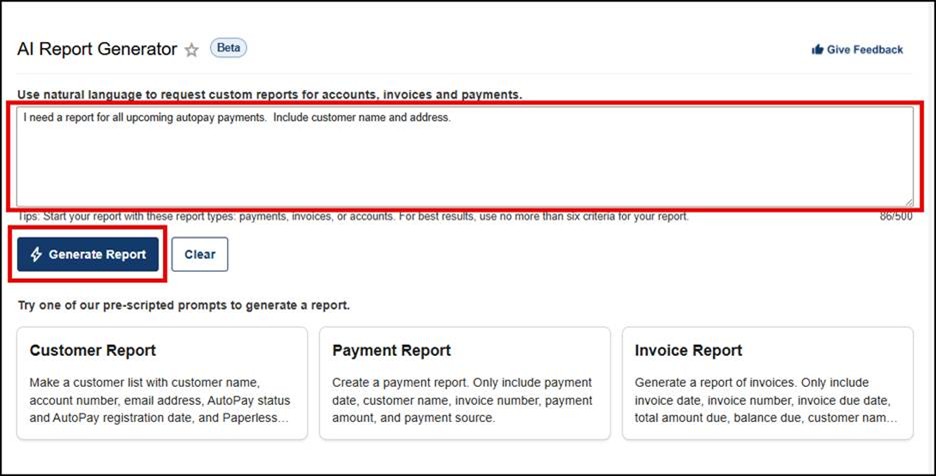
The report will appear below the Generate Report button. If the generated report doesn’t provide you with the information you requested, you can modify your existing prompt, or you can click Clear (1) and rewrite your prompt for different results. The Save Prompt (2) link allows you to save this prompt for future use. This feature is especially useful for generating recurring reports without having to rewrite the prompts each time. You can also Download (3) the report that the AI generated.
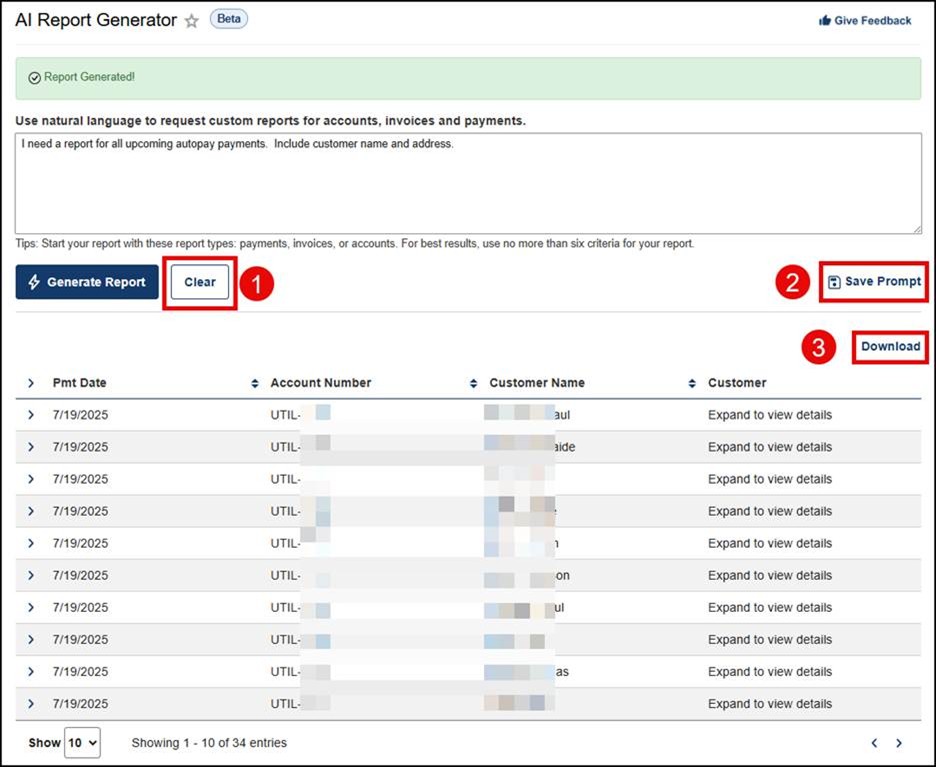
Pre-scripted Prompts
We created three pre-scripted prompts that you can use to generate a report. You can use these prompts as a starting point to aggregate data, and you can modify them to surface the specific information your organization needs.
The Customer Report tile will make a customer list with customer name, account number, email address, AutoPay status and AutoPay registration date, and Paperless status and registration date.
The Payment Report tile will create a report that includes payment date, customer name, invoice number, payment amount, and payment source.
The Invoice Report tile will generate a report of invoices. invoice date, invoice number, invoice due date, total amount due, balance due, customer name, customer account number and customer email address. Include payment amount and payment date.
Select one of the pre-scripted prompts (1), make any desired updates to the prompt (2), and click Generate Report (3). The results will appear on the screen.
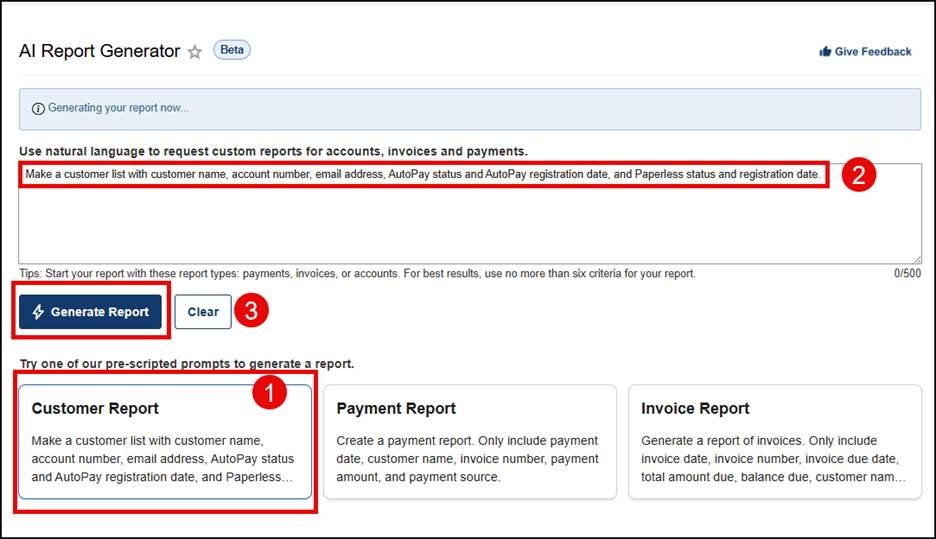
If you would like to provide us with feedback on this new feature, click the Give Feedback button on the AI Report Generator page and enter the details of your feedback you’d like to provide.
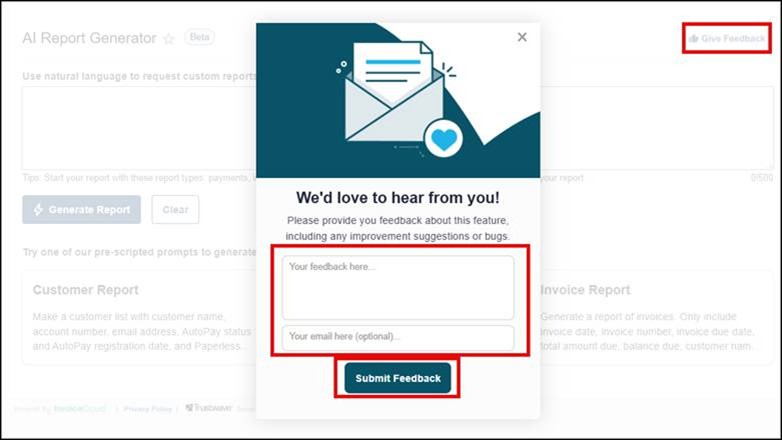
If you have any questions or need assistance while using the AI Report Generator, please contact Customer Support.




