We’ve made it faster and easier to get the answers you need in Support Central!
We know your time is valuable — that’s why we’ve upgraded your Virtual Assistant experience in Support Central! Now, it’s faster than ever to find information, resolve issues, or connect with Customer Support — all in one place.
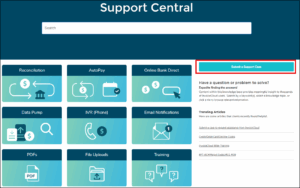 |
Step 1: Access Support Central
Go to Support Central from your InvoiceCloud portal and click the Chat with Support button to start. |
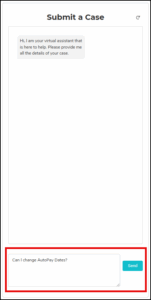 |
Step 2: Ask Your Question
Type your question or describe your issue in natural language — just like you’d ask a colleague. Use keywords to help the Virtual Assistant find the most relevant information, then click Send. |
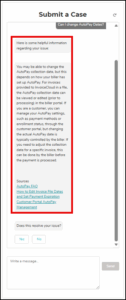 |
Step 3: Get Instant Answers and Resources
The Virtual Assistant will respond with helpful information and show you the sources it used to build the answer, so you can explore further with confidence. |
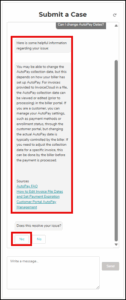 |
Step 4: Confirm or Continue
If your question is answered or your issue is resolved, click Yes to close the session. |
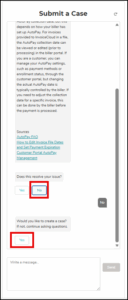 |
Step 5: Create a Support Case (if needed)
If you still need assistance, click No and the system will guide you to create a case with Customer Support — quick and easy. |
Why You’ll Love It
- Faster answers from verified InvoiceCloud sources
- Smarter search using natural language and keywords
- Simplified support flow if a case needs to be created
With these updates, getting help is easier than ever — so you can focus on what matters most: serving your customers.
